Connecting the camera to the computer
When using the ILCE-9M2/7RM4A/7RM4/7CYou can connect the camera via USB using a USB cable, wired LAN connection* or wireless W-Fi connection .* Devices supported...
07/01/2022
When using the ILCE-9M2/7RM4A/7RM4/7C
You can connect the camera via USB using a USB cable, wired LAN connection* or wireless W-Fi connection.* Supported devices: ILCE-9M2
On the camera, make the following setting.
MENU →< /p>
(Network) → [Ctrl with Smartphone] → [Ctrl with Smartphone] → [Off]
MENU →
(Network) → [PC Remote Function] → [PC Remote] → [On]
On the camera, select [PC Remote Cnct Method] from the following options.
[USB]
Connect the camera and computer using the supplied USB cable.
[Wired LAN] (ILCE-9M2 only)
Connect the camera and the computer using a standard LAN cable sold in the market. After connecting, pair the camera with the computer.
Connect the camera and computer or switching hub using a LAN cable.
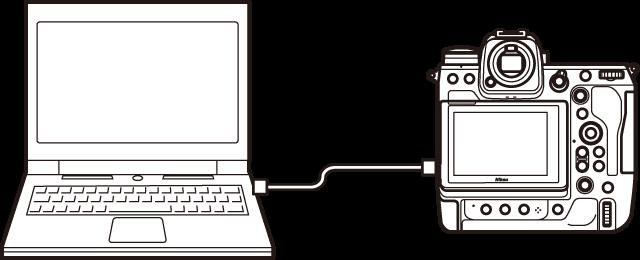
Select [PC Remote Function] → [Pairing] to pair the camera with the Remote app. If [Connect without pairing] is available on the camera, set it to [Enable] to connect without pairing.
[Wi-Fi Direct]
Connect the camera and computer via Wi-Fi without going through an access point.
Select [PC Remote Function] → [Wi-Fi Direct Info] to display a camera SSID and password.
Establish a Wi-Fi connection to the camera from the computer using the SSID and password displayed.
< p>[Wi-Fi Hotspot]Connect the camera and computer via Wi-Fi through an access point. It is necessary to perform the pairing of the camera and the computer.
Select
(Network) → [Wi-Fi Settings] → [WPS Push] or [Set Access Point] to connect the camera and computer to the same access point.
Select [PC Remote Function] → [Pairing] to perform pairing of the camera with the remote application. If [Connect without pairing] is available on the camera, set it to [Enable] to connect without pairing.
On the computer, launch
Remote
.
If multiple cameras are connected to the computer, select a camera to use for remote shooting in the device selection window.




