What Causes Netflix Playback Errors on Huawei?
Many Huawei users run into playback errors when streaming Netflix. The app may freeze, crash, buffer endlessly, or show error codes without explanation. These issues often confuse users, especially wh...
29/07/2025
Many Huawei users run into playback errors when streaming Netflix. The app may freeze, crash, buffer endlessly, or show error codes without explanation. These issues often confuse users, especially when other apps function normally. In most cases, the problems are not caused by Netflix itself, but by a combination of hardware, software, and compatibility factors unique to Huawei phones. Understanding the causes Netflix not working huawei is essential for solving them quickly. This guide breaks down the most common reasons and offers simple, effective solutions to restore smooth Netflix streaming.
Key Reasons Behind Playback Failures on Huawei Phones
Netflix relies on several technologies—such as Widevine DRM, stable network access, and background services—to deliver consistent playback. Huawei’s lack of Google Mobile Services (GMS) and certain hardware limitations often disrupt this process. Let’s explore the main causes one by one.
Widevine DRM Certification Limitations
Netflix protects its content using a digital rights management system called Widevine. Devices certified with Widevine L1 can stream content in HD and above, while those with Widevine L3 are restricted to standard definition. Many Huawei phones, especially newer models without GMS, do not come with Widevine L1 certification. As a result, Netflix playback may fail or be limited to low resolution.
You can check your device’s certification using the DRM Info app:
l Download and install DRM Info from Petal Search or a trusted APK site.
l Open the app and scroll to the Widevine section.
If the status reads L3, your phone can’t stream Netflix in HD. This limitation often triggers playback issues or specific Netflix error codes related to content protection. Unfortunately, there’s no official method to upgrade Widevine on Huawei devices without Google certification.
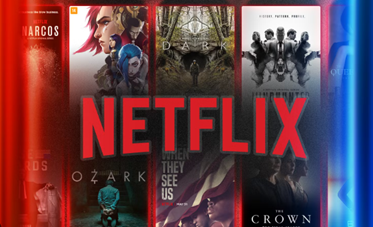
Incompatible or Outdated Netflix APK
Huawei users often install Netflix manually via APK files since the app is unavailable in AppGallery. If the APK is outdated or not optimized for your device, it can result in playback errors, including freezing screens, black video with audio, or constant buffering.
To resolve this:
l Uninstall the current Netflix app.
l Visit www.netflix.com/android from your browser.
l Download the latest compatible APK from the official source.
l Install the file and restart your phone.
Avoid using unofficial versions or modded APKs. These often conflict with Huawei’s operating system or fail to access Netflix servers correctly.
Network Instability or App Restrictions
Netflix requires a stable internet connection to stream without buffering. If your Huawei phone limits network usage in the background or if your Wi-Fi/mobile data fluctuates, playback errors are likely to appear.
Try the following steps:
l Switch between Wi-Fi and mobile data to test the connection.
l Disable Battery Optimization for Netflix under Settings > Apps > Netflix > Battery.
l Ensure App launch is set to Manual and allow background activity.
l Restart your router or test with another network.
Avoid streaming when on public or slow networks. Also, if you use a VPN, disable it temporarily and test playback again—some VPNs cause regional conflicts that trigger error codes.
Storage or Cache Conflicts
Corrupted cache files and insufficient storage space can cause Netflix to behave abnormally. Playback may stop suddenly, lag, or load endlessly.
Clear Netflix’s cache and check your phone’s storage:
l Go to Settings > Apps > Netflix.
l Tap Storage and select Clear Cache and Clear Data.
l Return to Settings > Storage and confirm you have at least 1GB of free space.
l Reopen the app and try playing a different title. If playback works, the original content may have had a temporary streaming issue. If the error persists, uninstall and reinstall Netflix using the latest APK.
Some Huawei users also report improved performance after clearing the browser cache, especially if they stream through a mobile browser like Edge or Firefox.

Conclusion
Netflix playback errors on Huawei phones often stem from missing Widevine L1 certification, outdated APK files, network instability, or system-level restrictions. While Huawei devices offer excellent hardware, the absence of Google services creates compatibility gaps with apps like Netflix. You can fix most issues by reinstalling the official APK, adjusting app permissions, and ensuring strong internet access. Streaming via a mobile browser also serves as a reliable backup. With the right setup, you can enjoy smooth Netflix playback on Huawei—even without Google support. Stay updated, manage your settings, and keep your installation clean for the best experience.




